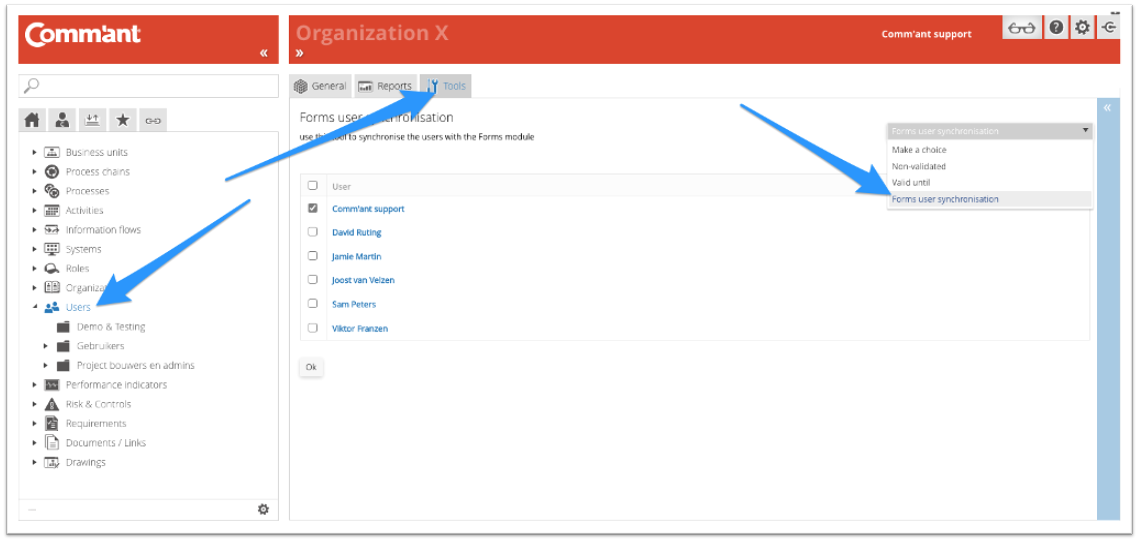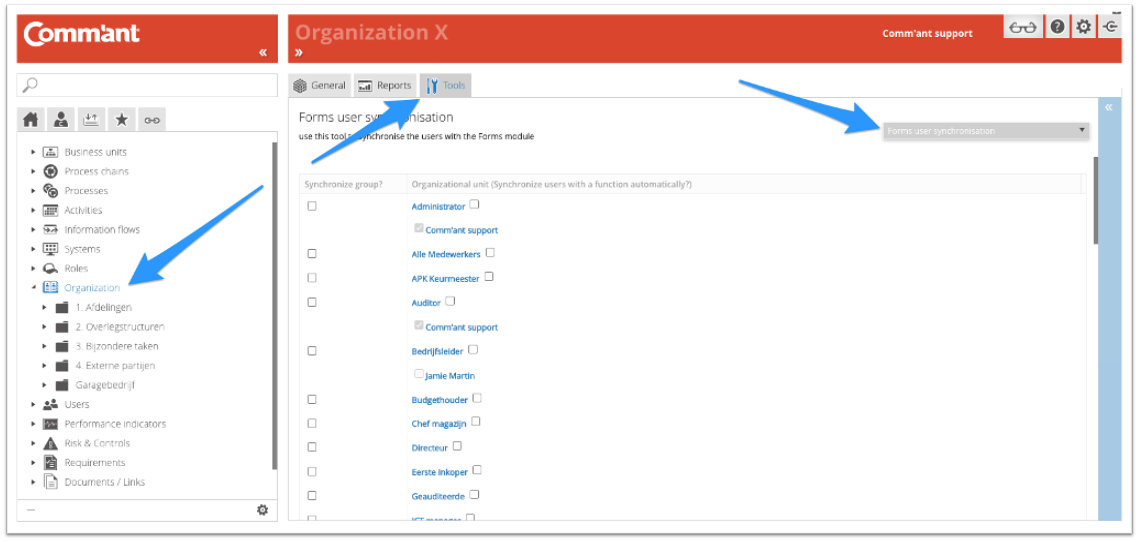Tool: Forms user synchronization
If your organization has the Comm’ant Forms module for smart web forms, reporting, and workflow, the application manager has the ability to grant users of your management system access to the Forms functionality as well.
To execute Forms user management, the Forms user synchronization tool is available in 2 locations in the system:
- Forms user synchronization via Users
- Forms user synchronization via Organization
Depending on the location, the specific functionality differs.
Forms user synchronization via Users
If you select the Forms user synchronization tool, after choosing Users in the Navigation menu, you will see the following screen:
You now have the option to indicate per user whether he/she has access to the Comm’ant Forms functionality.
- Checked = access
- Not checked = no access
After checking or unchecking, click “OK”. The changes are saved.
Note: When denying access to the Forms functionality, keep in mind that the user in question may still have open forms or unfinished actions. Make sure that any open forms or actions are completed or assigned to another user.
Forms user synchronization via Organization
If you select the Forms user synchronization tool, after choosing Organization in the Navigation menu, you will see the following screen:
You will see an overview of all defined functions in your management system, with 2 checkboxes per function:
- The checkbox in the first column, in front of the name of the function: if you check this box, a group is created within Comm’ant Forms with the name of the function. This is useful when developing forms with tasks that are deployed to user groups with different functions.
- The checkbox in the second column, behind the name of the function: if you check this box, all users with this function will get automatic access to the Forms functionality from now on. Even if a user is later assigned the relevant function.
After checking or unchecking, click “OK”. The changes will be saved.