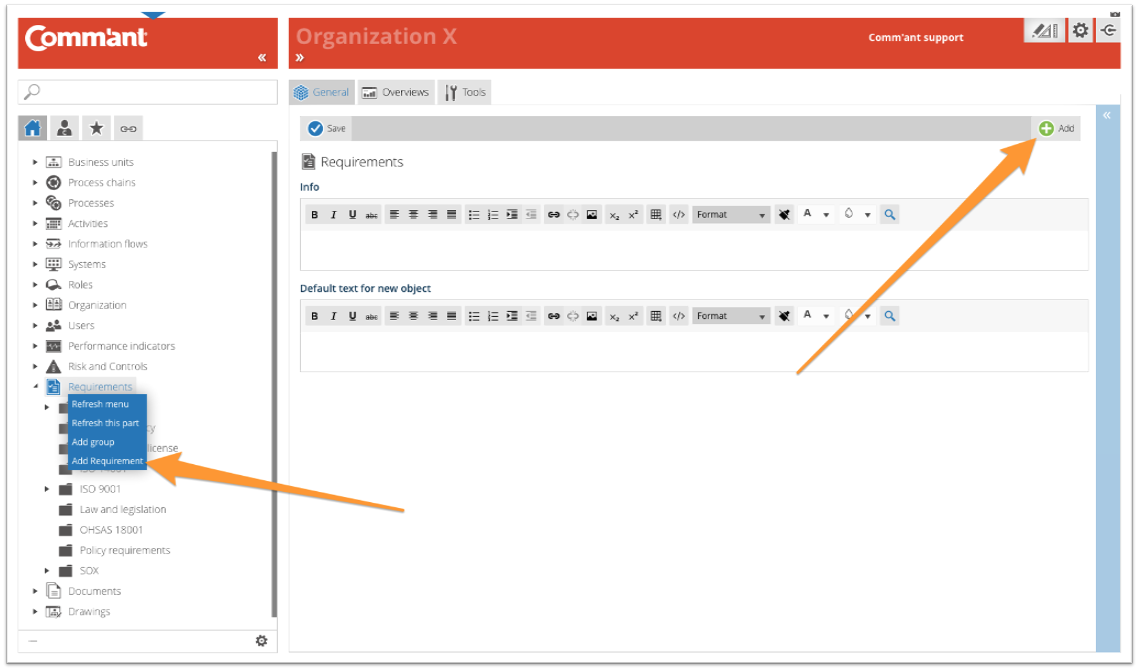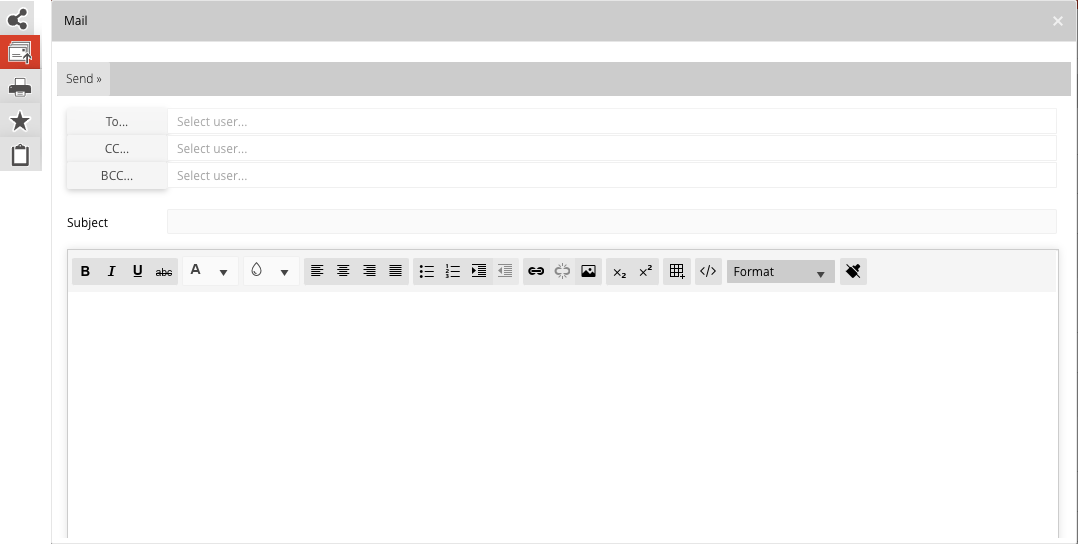Capture Requirements
The various Requirements are added via the Navigation menu. It is possible that you do not immediately see the Requirements in the Navigation menu (this depends on the settings in your system), you can make them visible via the button at the bottom left ![]() .
.
Requirements set the quality framework for many aspects of a Process. This is not the numerical part but concerns the requirements and the necessities that are put in the arena, the preconditions that the managers, specialists, and employees must be aware of.
Comm’ant concentrates on the clear definition of Requirements and the relationship with the Process, Information flows, and people. Other tools are used to collect incidents and report the status of non-conformance. These types of tools can be connected in Comm’ant with shortcuts in the document section.
Once Requirements are described, then they can be connected to a Process or to the Input and Output, where there is a relationship to the Requirements.
To create or modify Requirements, make sure you are in Develop Mode via the switch ![]() in the Application bar (right behind your Username).
in the Application bar (right behind your Username).
Create new Requirements from the Navigation menu:
Step 1
Select Requirements in the Navigation menu, right-click and select “Add requirement” or click “Add” in the top right corner of the Main screen.
Create the Requirements with at least the name by entering it in the “Requirements name” field. The name can be changed later on.
Requirements may consist of internal policy requirements, external standards, applicable laws and regulations. They are linked to Information flows and Process Input and Output to ensure fundamental implementation and identification of proof of compliance.
Make sure the name is concise and points to the subject of the requirement.
Examples:
- Commercial Policy – Sales
- ISO9001 – 4.2 Understanding stakeholder need and expectation.
- Sox – part 404 Internal Control
- FDA Part 11 Electronic Reports and Signatures
Step 2
Add more information and save when you are done using the Save button at the top left:
- Fill in the Description Describe the content. If you want to go into details, decide whether these details should be clarified here or at a lower level. Extended descriptions can also be added as a document. You can refer to the document in the Description. A useful definition includes answers, such as: Why we have this requirement. What the detailed purpose or objective is. Optional details may be provided such as: How do we ensure that we are working accordingly. What to do when we do not meet the requirement (constructed scenarios on how to respond to these types of situations).
- Add Remarks. Write specific comments here, especially during development and changes to the system. When you use special characters, such as @@ in combination with your initials and followed by a comment, you can easily find your comments with the search function, follow up and complete the work.
- The Sort index allows you to influence the order in which Comm’ant sorts the objects. If nothing is entered here, the objects are sorted in alphanumeric order. Using the Sort index changes the order. The order will then be sorted according to the Sort Index, again in alphanumeric order. The objects that have no value in the Sort Index field will be sorted in alphanumeric order, at the end of the total list.
- With Valid until you indicate when the content of the object must be reviewed. Comm’ant automatically assigns the current date plus one year to this field. This date can be changed if the period of validity ends on another date. Passing the date will not change the display. An overview of the objects whose date is about to expire or have expired can easily be created via a report.
- The Validated checkbox ensures that the newly created object is validated. If this box is not checked, the object will keep the encoding “Not validated” in the system. The advantage of this is that you can make an extra check on your recent additions in Comm’ant. You can generate an overview based on the status “Not validated” to show all changes and then go through them again, reviewing them for consistency and correctness before validating them. Validate the object by ticking the checkbox.
- The Revision field automatically shows the save date and time.
Step 3
After saving, you also have the option to complete the Requirements with links to other objects: Groups, Roles, and Documents/Links.

These can be existing or new objects. Existing objects are displayed in the connect boxes. You can create new objects right here via the plus sign at the top edge of the connect box. It is possible to disconnect existing links using the red unlink icon.
- When you connect the Requirements to Roles, you are connecting the Roles and the Organization that were formalized for this. It is common to connect a Function to the Role of “Requirement owner”, or “control mechanism of Requirements”. To see which User is connected to those Functions, use the Links button at the top of the Navigation menu.
- When you connect the Requirements to Documents, you add links to files or shortcuts. Select an existing document or create an object for a new one.
- Choose which Group (or Groups) this Requirement belongs to. When you link the new Requirement to a Group, it will appear in the Navigation menu in the folder of this Group, otherwise, you will find the Requirement in the folder “Not classified”.
Note: The changes in the text and date fields are saved via the Save button, other changes such as creating or deleting links are immediately updated; it is not necessary to save them explicitly.
To change a Requirement:
To be able to modify a Requirement, make sure you are working in Develop Mode via the switch in the Application Bar.
When you select a Requirement in the Navigation menu with the left mouse button, you immediately have the possibility to change it.
You can save the changes via the “Save” button.
To delete a Requirement
When you delete a Requirement, all links it has had to Information flows as well as links to Roles, roups, and Documents/Links will be deleted. The sub-objects, such as Roles and Documents/Links, remain in the system.
Requirements can be deleted by clicking on “Delete”. You will first receive a confirmation request before the Activity disappears. Deleting is irreversible.
Inform the Users
When you make significant changes, you may notify affected Users. You can do this efficiently via e-mail via the Mail button in the top right corner of “Share”.
When changing one Requirement, you may decide to inform selected Users related to the Process chain and/or Process and/or the Users associated with the Input and Output.