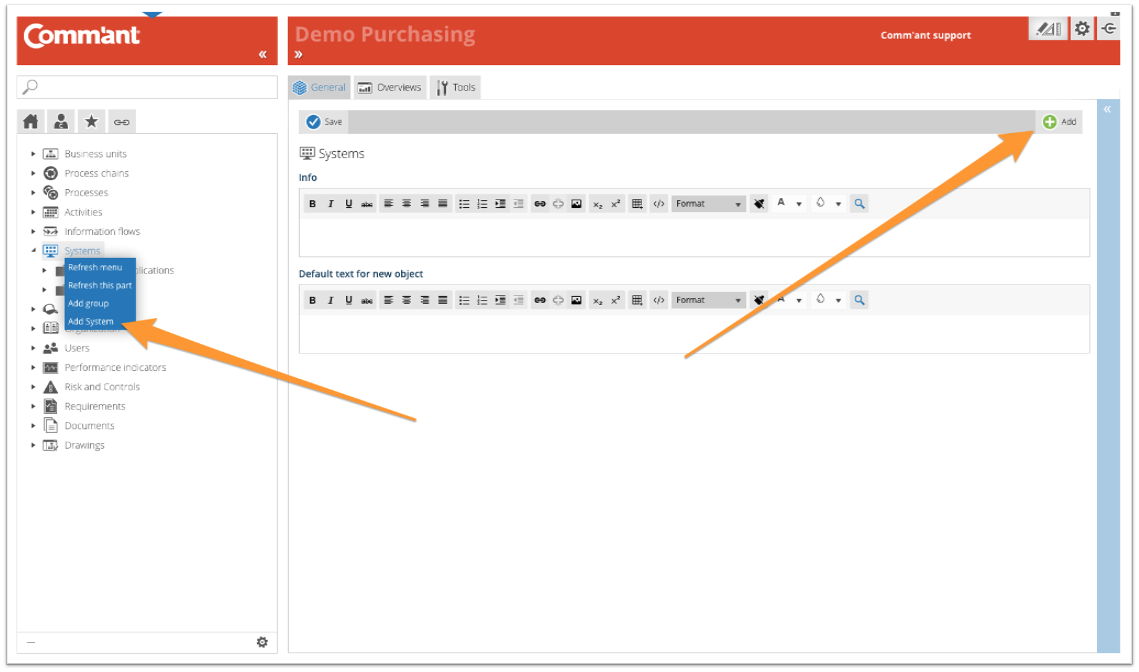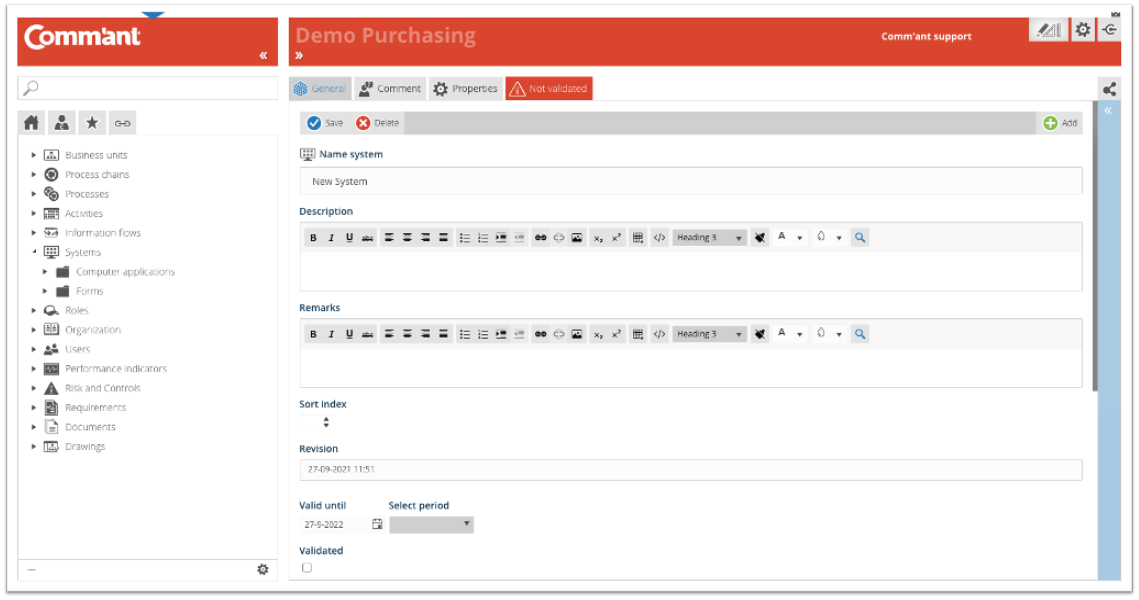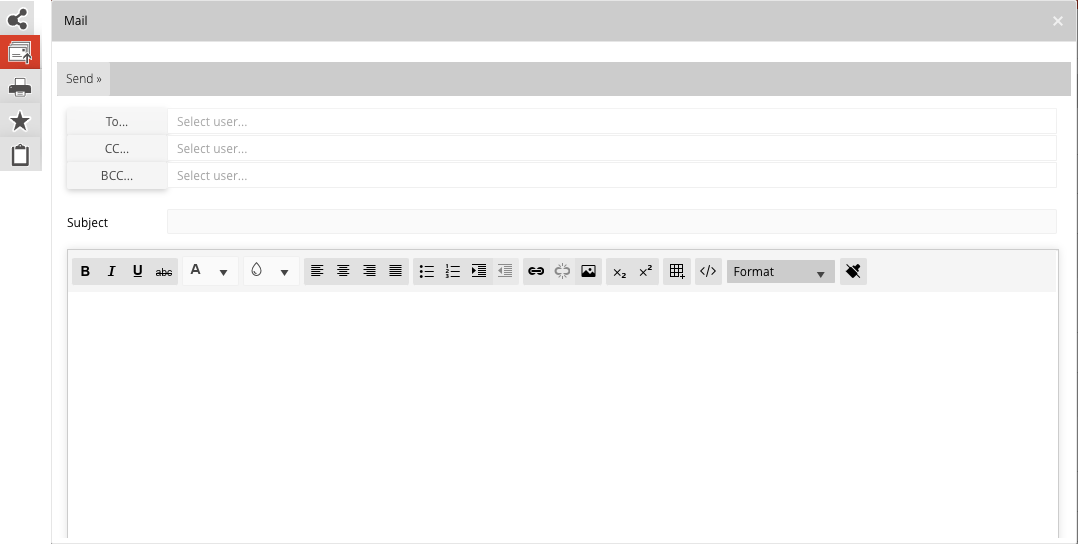Capture Systems
The various Systems are added via the Navigation menu. It is possible that you do not immediately see Systems in the Navigation menu (this depends on the settings in your system), you can make them visible via the button at the bottom left ![]() .
.
To create Systems, make sure you are in Develop Mode via the switch ![]() in the Application bar (right behind your Username).
in the Application bar (right behind your Username).
Create a new System from the Navigation menu:
Step 1
Select Systems in the Navigation menu, right-click and select “Add System” or click “Add” in the top right corner of the Main screen.
Create the System with at least the name by entering it in the “Name System” field. The name can be changed later on. Systems can be work schedules, computer applications, application modules, forms, or other tools that record, store, transport, and report information.
Examples:
- Computer programs or modules, including instructions and a shortcut to start the program
- Standard forms, including instructions and links to the actual file
Give the System a clear and unique name. Naming Systems should be recognizable to Users. You can use names with two parts: the type of System and the name. For example, “Management System Comm’ant”.
A System object may have connections to one or more Information flows, which are used to receive or send information.
To allow Users to start a program or open a form, the shortcut can be attached to that program or form file. These shortcuts or templates, plus possible instructions, are attached to the system object as documents. To the Information flow with a connection to that System, the underlying shortcut and documents are immediately displayed and can be started by the User.
Step 2
Add more information and save when you are done using the Save button at the top left:
- Fill in the Description Describe the content. If you want to go into details, decide whether these details should be clarified here or at a lower level. Extended descriptions can also be added as a document. You can refer to the document in the Description.
- Add Remarks. Write specific comments here, especially during development and changes to the system. When you use special characters, such as @@ in combination with your initials and followed by a comment, you can easily find your comments with the search function, follow up and complete the work.
- The Sort index allows you to influence the order in which Comm’ant sorts the objects. If nothing is entered here, the objects are sorted in alphanumeric order. Using the Sort index changes the order. The order will then be sorted according to the Sort Index, again in alphanumeric order. The objects that have no value in the Sort Index field will be sorted in alphanumeric order, at the end of the total list.
- With Valid until you indicate when the content of the object must be reviewed. Comm’ant automatically assigns the current date plus one year to this field. This date can be changed if the period of validity ends on another date. Passing the date will not change the display. An overview of the objects whose date is about to expire or have expired can easily be created via a report.
- The Validated checkbox ensures that the newly created object is validated. If this box is not checked, the object will keep the encoding “Not validated” in the system. The advantage of this is that you can make an extra check on your recent additions in Comm’ant. You can generate an overview based on the status “Not validated” to show all changes and then go through them again, reviewing them for consistency and correctness before validating them. Validate the object by ticking the checkbox.
- The Revision field automatically shows the save date and time.
Step 3
After saving, you also have the option to complete the System with connections to other objects: Information flows, Groups, Roles, and Documents/Links.
These can be existing or new objects. Existing objects are displayed in the connect boxes. You can create new objects right here via the plus sign at the top edge of the connect box. It is possible to disconnect existing links using the red unlink icon.
- You can connect the new System to Information flows.
- When you connect the new System to Roles, you are connecting the Roles and the Organization that were formalized for this System. It is common here to associate a function with the Role of System manager or Application manager.
- When you connect the new System to Documents, you add links to files or shortcuts. Select an existing document or create an object for a new one.
- When you connect the new System to a Group, it will be displayed in the Navigation menu in the folder of this Group, or you will find the Systems in the folder “Not classified”.
Note: The changes in the text and date fields are saved via the Save button, other changes such as creating or deleting links are immediately updated; it is not necessary to save them explicitly.
To change Systems:
To be able to modify a System, make sure you are working in Develop Mode via the switch in the Application Bar.
When you select a System in the Navigation menu with the left mouse button, you immediately have the possibility to change it.
You can save the changes via the “Save” button.
To delete Systems:
When you delete a System, all connections it has had to Input and Output specifications and other objects will be deleted. The sub-objects, such as Roles, Information flows, and Documents, remain in the system.
A System can be deleted by clicking on “Delete”. You will first receive a confirmation request before the System disappears. Deleting is irreversible.
Inform the Users:
When you make significant changes, you may notify affected Users. You can do this efficiently via e-mail via the Mail button in the top right corner of “Share”.
When changing one System, you can decide to inform only the Users associated with the System.