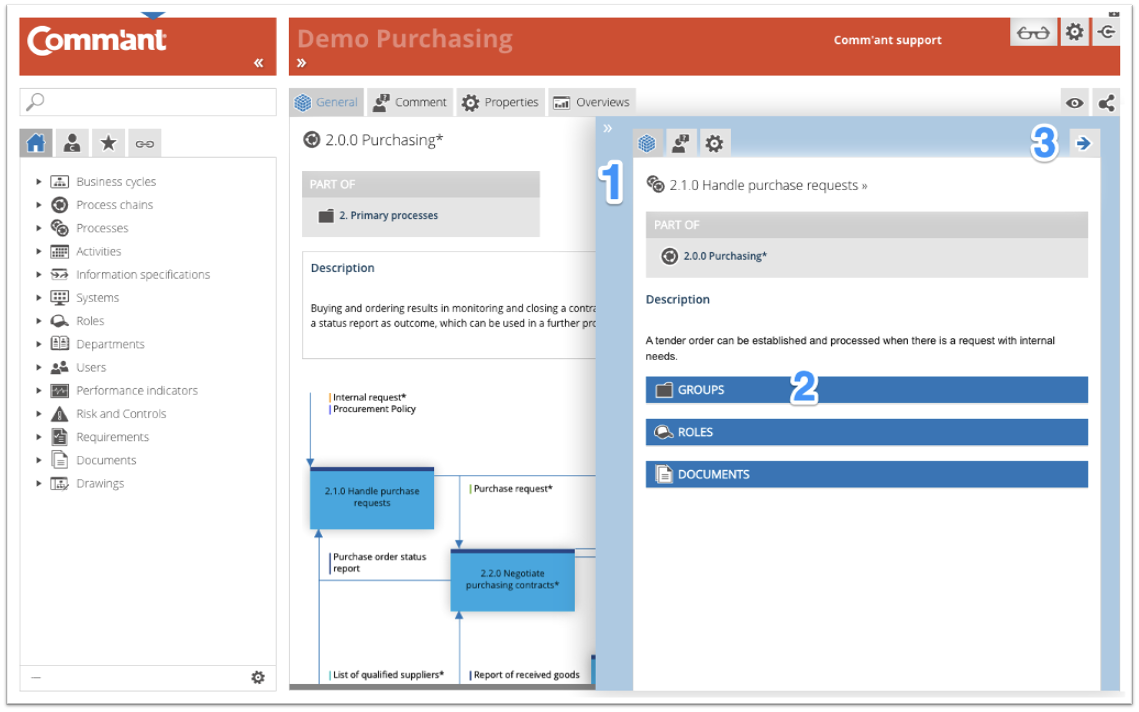Details pane
The Details pane is located on the right. The Details pane makes it possible to inspect the elements of a Process (chain) diagram, while the diagram stays visible. The Details pane appears with clicking once on an object in the diagram. Double-clicking the objects opens the required information in the Main screen while the Details pane disappears.
- Clicking the light blue bar (1) hides the Details pane.
- The Details pane is hidden when you log in. All you see is a vertical light blue bar on the right. The pane appears when you inspect an object on the Main screen.
- The Details pane always shows the last object that was selected on the Main screen.
The contents of the Details pane
The blue top bar of the Details window shows a number of tabs with the same functionality as those in the main screen. The Details pane shows, as the name suggests, the details of the objects on the Main screen. Besides the general details, these are also the context data of the object, e.g., to which Process chain does this process belong, to which process does this activity belong, to which process does this input/output belong. The detailed information is clickable, allowing you to zoom in on the information shown and get more in-depth information.
- Clicking the top bar of a links box (2) opens or closes all boxes with the same top bar color.
- Clicking the blue arrow (3) at the top of the Details pane, transfers the information to the Main screen and closes the Details pane.