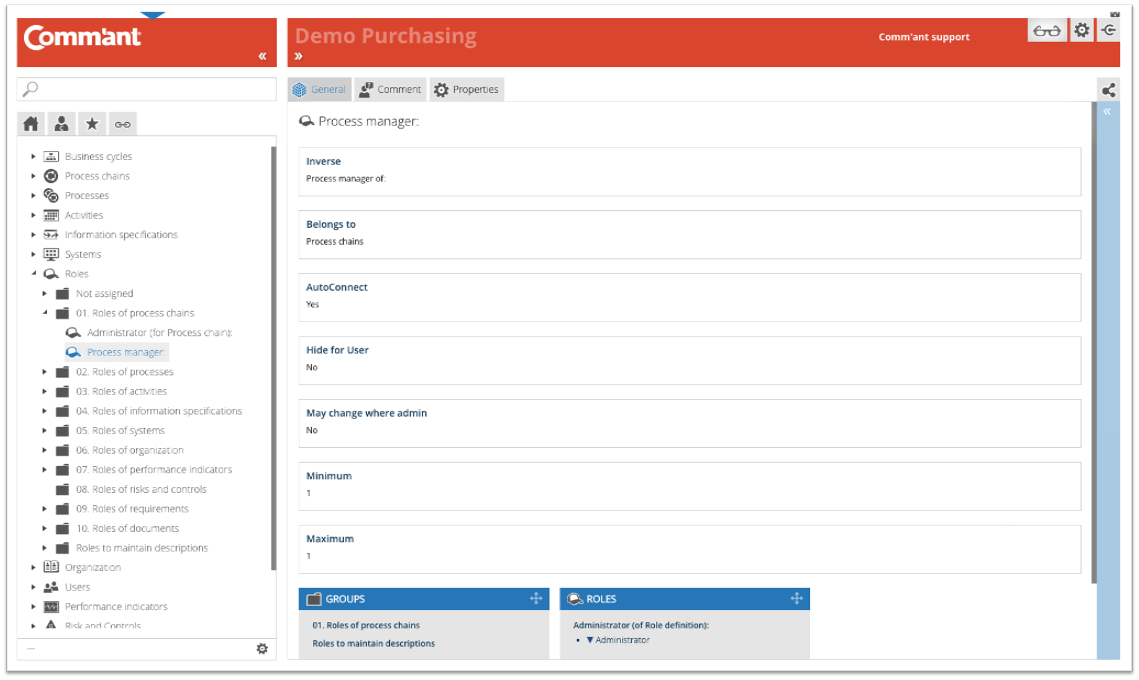Roles
A Role forms the links between the positions and the objects in the system. The role structures the relationships between the different types of Objects and the collection of positions. A Role always belongs to only one type of object.
Examples of Roles are:
- Process Manager (belongs to Process chain).
- Process owner (belongs to Process).
- Produced by (belongs to Information flow).
- Authorized by (belongs to Information flow).
- Document owner (belongs to Document).
Roles are also used to indicate organizational relationships.
Examples are:
- Reports to (belongs to organizational position).
- If not present, replace by (belongs to organizational position).
- Participant of a meeting (belongs to organizational position).
Roles are established and standardized at the start of the Comm’ant implementation, but can be modified or expanded later. The application manager determines the roles and naming.
The interpretation of the (generic) role only becomes specific when it forms the link between a specific process object and a specific function name.
For example: Purchasing process < > process manager < > Purchasing manager
Folder structure / groups
The folder structure under Roles reflects the choice made when setting up Comm’ant. Often, Roles are subdivided into the various objects (Roles for Process chains, Roles for Processes, etc.).
When you click on a folder or role group, the tree structure opens and at the same time, Comm’ant shows the contents of the folder in question in the Main screen. You select the contents of the folder by either clicking on a Role in the tree structure or in the Main screen.
Selected Role
After selecting, the Main screen shows more detailed information about the Role.
Note: These fields are only shown when they contain information.
Name
The name of the Role.
Inverse
Roles have a direct name and an inverse name. The inverse name is the reverse of the direct name in meaning.
Example: A is the producer of X – X is produced by A.
- When viewing an object, the direct names of Roles are shown.
- When viewing Links, the inverse names are shown in the left menu.
- When viewing a Function, the direct names of Roles are shown.
- Below that, inverse names of Roles are also shown – of links defined from another function to this function. Example: Sales manager – Reports to – Director.
- Will then automatically display the inverse name: Director – In charge of – Sales manager.
Remarks
If Remarks are included with the Role, it will be displayed.
Comments
If a comment is included with the Role, it will be displayed.
Boxes
At the bottom are the boxes that show which attributes are linked to the Roles. These boxes show the attribute title in the top bar with the specific attributes below. These blue boxes represent the attributes that are directly associated with the object.
By clicking once on the top bar, all boxes are minimized or maximized. Clicking on the same spot again has the opposite effect.
Connections of a selected Role
Just above the Navigation menu is the button ![]() that opens the Links-tab. This button shows the Links menu instead of the Navigation menu; an overview of the direct and indirect links of a selected Role to other objects:
that opens the Links-tab. This button shows the Links menu instead of the Navigation menu; an overview of the direct and indirect links of a selected Role to other objects:
| Links to |
Links how |
| Objects | (of the type) linked to this role |
| Positions | linked to this role |
Note: The Links button ![]() has two options: Linked objects and Dynamic links.
has two options: Linked objects and Dynamic links.
- With ‘Dynamic links menu’
 enabled, the links menu will alter every time a different element is displayed on the Main screen.
enabled, the links menu will alter every time a different element is displayed on the Main screen. - With ‘Linked objects menu’
 enabled, the links menu will remain the same regardless of what is displayed on the Main screen.
enabled, the links menu will remain the same regardless of what is displayed on the Main screen.
The default setting of this button is the ‘Linked objects menu’, but hovering over the button enables you to select ‘Dynamic links menu’ as well. With ‘Dynamic links menu’ enabled, the icon gets an asterisk for recognition: ![]() .
.