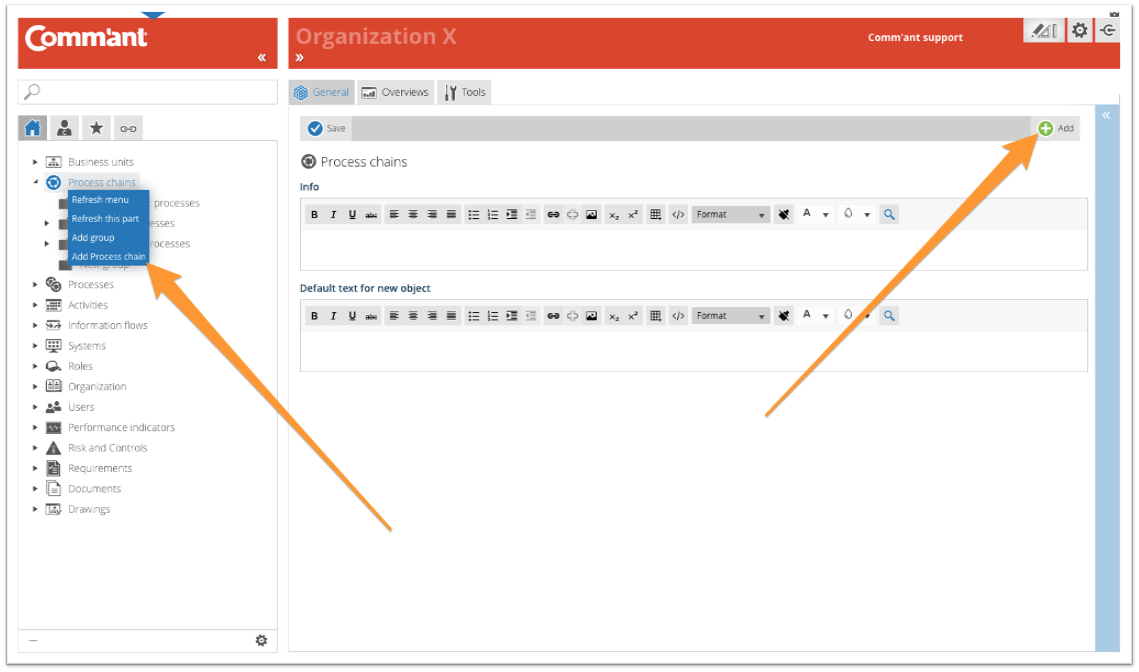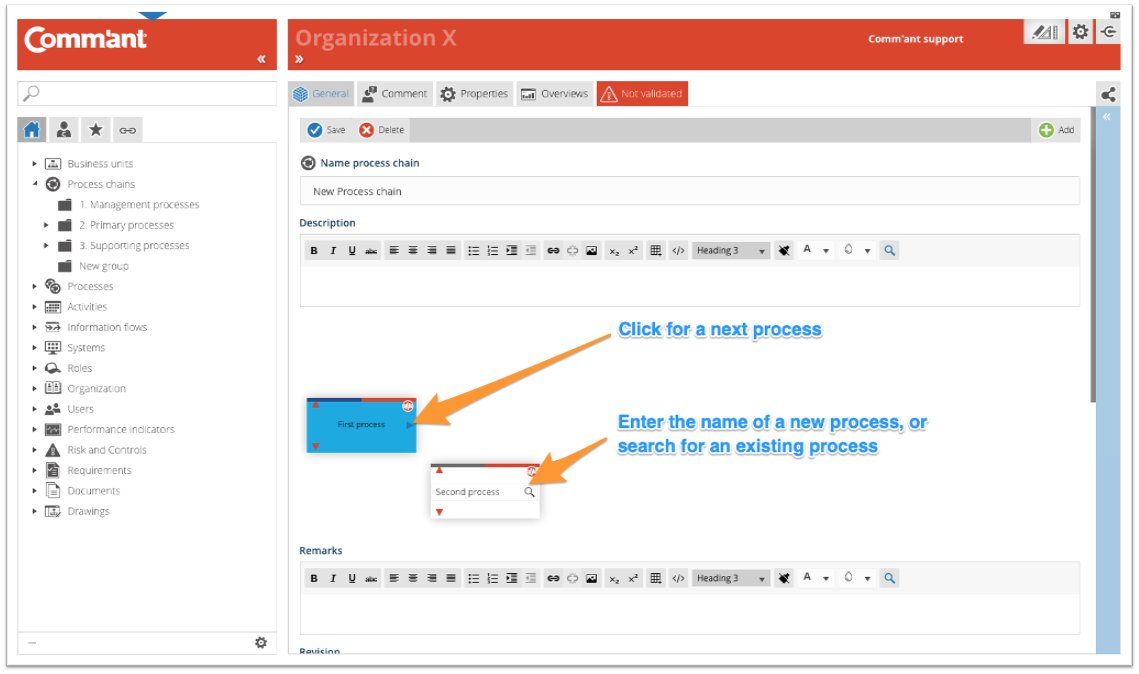Capture Process chains
The various Process chains are added via the Navigation menu. To create Process chains, make sure you are in Develop Mode via the switch ![]() in the Application Bar (right behind your Username).
in the Application Bar (right behind your Username).
Adding a Process chain involves a number of steps:
Step 1
Select Process chains in the Navigation menu, right-click, and select ‘Add Process chain’ or click ‘Add’ at the top right of the Main screen.
Create the Process chain with at least the name that you enter in the Name field. It is possible to change the name afterwards. Give the Process chain a clear and unique name. If you enter a name that already exists, you will be notified. Preferably use a verb in the name of a Process chain; after all, it describes a series of activities that are performed.
Step 2
Add more information and save when you are done using the ‘Save’ button at the top left:
- Fill in the Description Describe the content. If you want to go into details, decide whether these details should be clarified here or at a lower level. Extended descriptions can also be added as a document. You can refer to the document in the Description.
- Add Write special comments here, especially during development and changes to the system. When you use special characters, such as @@ in combination with your initials and followed by a comment, you can easily find your comments with the search function, follow up and complete the work.
- The Revision field automatically shows the save date and time.
- With Valid until you indicate when the content of the object must be reviewed. Comm’ant automatically assigns the current date plus one year to this field. This date can be changed if the period of validity ends on another date. Passing the date will not change the display. An overview of the objects whose date is about to expire or have expired can easily be created via a report.
- The Validated checkbox ensures that the newly created object is validated. If this box is not checked, the object will keep the encoding ‘Not validated’ in the system. The advantage of this is that you can make an extra check on your recent additions in Comm’ant. You can generate an overview based on the status ‘Not validated’ to show all changes and then go through them again, reviewing them for consistency and correctness before validating them. Validate the object by ticking the checkbox.
Step 3
After saving you have the option to draw the Process chain in general and define the links with other objects.
A Process chain consists of a number of Processes. To ensure a full-screen view of the Process chain, keep the number of Processes between 5 to 7. To add these, start at the empty block with the red and blue arrows.
- Process name: click in the middle of the block to open the name field. You can type right here and confirm the Process name with ‘Enter’. Instead of typing a new Process name, you can also search for existing Processes to link to the Process chain, using the ‘Magnifying glass’. When selecting an existing Process, the Input and Output are automatically placed in the correct position in the matrix and the relationship between Input and Output and Processes is shown in the matrix.
- Add Process: Via the blue arrow to the right of an existing Process, you add another one to the Process chain. Existing Processes can be selected or a new Process can be created.
- Remove: If you have created too many empty blocks, you can easily remove these using ‘Esc’ or by clicking on the red ‘Unlink’ symbol; with this, the object no longer exists within Comm’ant.
- Undo links: If you have linked the wrong object, you can easily undo this by clicking the red unlink icon in the Process block at the top right.
Note: the Process still exists within Comm’ant! Just no longer within this Process chain.
Step 4
After saving, you also have the option to complete the Process chain with links to other objects: Groups, Roles, Documents, Performance indicators, and Risk and Controls. These can be existing or new objects. Existing objects are displayed in the connect boxes. You can create new objects right here via the plus sign at the top edge of the connect box. It is possible to disconnect existing links using the red unlink icon.
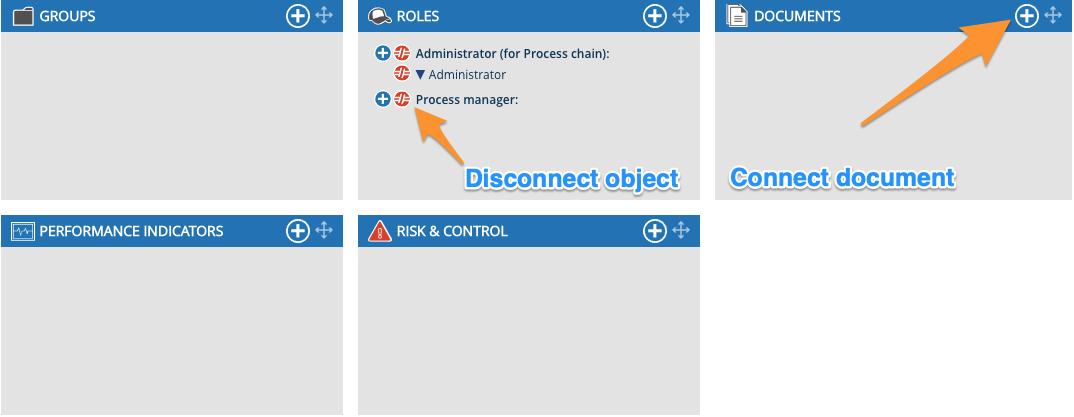
- When you connect the new Process chain to a Group, it will be displayed in the Navigation menu in the folder of this Group, or you will find the Process chain in the folder “Not classified”.
- When you connect the Process chain to Roles, you are connecting the Roles and the Organization that has been formalized for this Process chain. It is common here to link a Function to the Process manager Role.
- When you connect the Process chain to Documents, you add links to files or shortcuts. Select an existing document or create an object for a new one via “+ New”.
- You can connect the Process chain to an existing Performance indicator or create a new one via “+ Add”. Confirm your choice with “Confirm”.
- You can connect the Process chain to Risk and Controls. Select an existing one or create a new one via “+ Add”. Confirm your choice with “Confirm”.
Note: The changes in the text and date fields are not saved until you click the “Save” button, other changes such as creating or deleting links via the links boxes are immediately updated; it is not necessary to save it explicitly.
Changing a Process chain:
To be able to modify Process chains, make sure you are working in Develop Mode via the switch in the Application Bar.
When you select a Process chain in the Navigation menu with the left mouse button, you immediately have the possibility to change it.
You can save the changes via the “Save” button.
Removing a Process chain:
When you delete a Process chain, all information about the structure of the Process chain will be removed from the system.
The sub-objects, such as Processes and Organization, remain in the system. This means that the underlying Processes and their links with Input and Output remain intact.
A Process chain can be removed by clicking “Delete”. You will first get a confirmation request before the Process chain disappears. The deletion is irreversible.
Connecting a Process chain to a Process chain:
You connect two Process chains together via Input and Output. You don’t have to do anything extra for this, Comm’ant takes care of this behind the scenes.