Develop and view
To make adjustments to the content of your Comm’ant system, a developer will frequently use the special switch in the Application bar. This switch toggles between View and Develop mode.

In the picture above, the View mode is selected (the glasses). In View mode, you experience the management system as any user does.
When you hover your mouse over the switch, the ‘glasses’-symbol changes to the ‘pen-and-geo-triangle’-symbol: for Develop mode. Clicking this switch will actually take you to Develop mode.

You can now change the object you are currently viewing, provided you have the correct permissions. For the permissions, see Profiles with modification permissions.
Exceptions
There are a number of situations where it might not be possible for you to make adjustments.
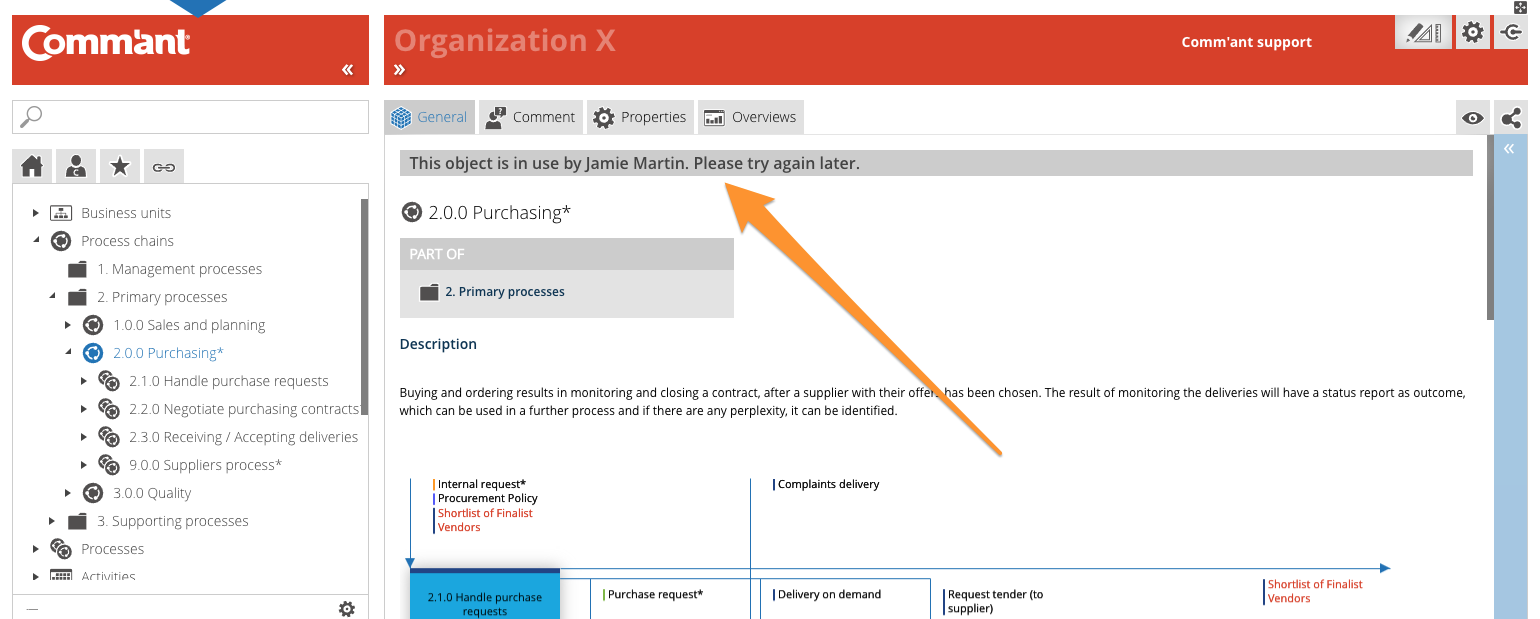
Object is under construction
In this case, you are not allowed to edit, because the object you are trying to change is already being edited by someone else. You can make adjustments when your colleague is ready. It can take up to +/- 5 minutes after the other person has saved his adjustments and has actually moved on.
Insufficient permissions: Editor
When you have been assigned the Editor profile, you do have the switch at your disposal, but you can only change objects where you are the designated administrator or objects without a designated administrator.
Users and Roles
Only the Application manager can create, modify or delete User and Role objects.
